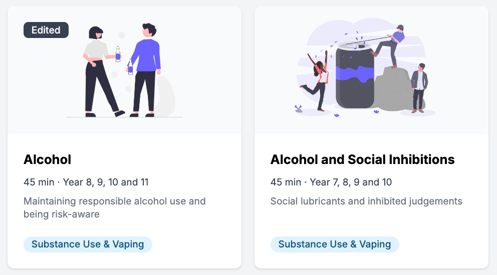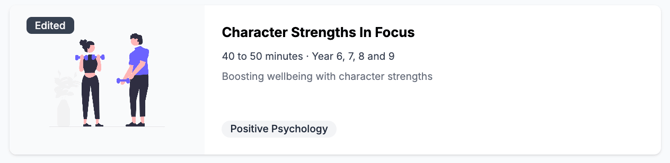How to Edit a Lesson
School admins can now customise content to better suit your school's needs! Follow these steps to edit lesson slides and push changes out to classroom teachers.
🔒 This tool is only available for teachers with Admin-level access to Wellio.
Editing a lesson
- Click Library from the toolbar at the top of your Wellio home-screen
- Navigate to the lesson you want to customise
- Click the Edit lesson button on the top-right corner to create a draft
Add or delete slides
-
Delete a slide: Hover over the slide thumbnail in the left-hand panel and click the trash icon:
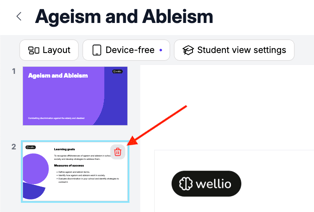
-
Add a slide: Hover between two slides until Add Slide appears, then choose a slide layout from the right-hand panel:
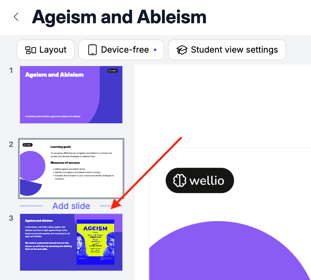
-
Select any text block on the page to edit it. A toolbar will appear with formatting options like bold, italics, and font size
-
Read the instructions on editing images and videos and Sparks
All changes are saved automatically. The Last Saved time is displayed in the top-right hand side and disappears after refreshing the page.
Saving a draft
If you want to return to editing your lesson for later:
- Click the < Back button on the top-left hand corner to exit editing mode.

- To resume editing, go back to the lesson page and click Continue Editing.
Publish your changes
Before pressing Publish – have you edited your Prep Notes?
- Don't forget to review the lesson's Prep Notes before publishing any changes. This ensures consistency for classroom teachers: skipping this step may cause mismatches.
Once you've published your changes, they will appear in every version of the lesson that's available to the school: both within the lesson's corresponding sequence, and within your Library.
You can identify which lessons have been customised by Admins at your school by looking out for the "Edited" tag: