How to Edit Images & Videos
Changing a video URL
- Click on the video you want to change
- Replace the text with the new URL
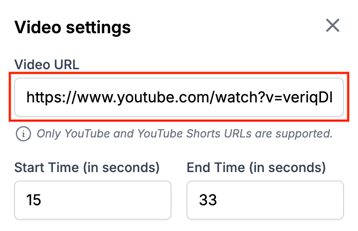
Note: Only YouTube and YouTube Shorts URLs are supported.
Changing the timestamp of a YouTube video
- Enter in the time (in seconds) that you want the video to start playing and end at.
- You can test your new video duration by pressing the play button on the video.
Note: Start Time and End Time settings apply only to YouTube videos, not YouTube Shorts.
How the Video Plays in Class
Once you have published your changes, all YouTube videos are displayed using Vlite, a secure player. This ensures that:
-
Playback is locked to the define video segment
-
There are no ads
-
You can’t skip ahead or accidentally drag the time bar
-
If you refresh or exit the video, it will restart from the defined start time
For more info, see: How Wellio YouTube Embeds Work
